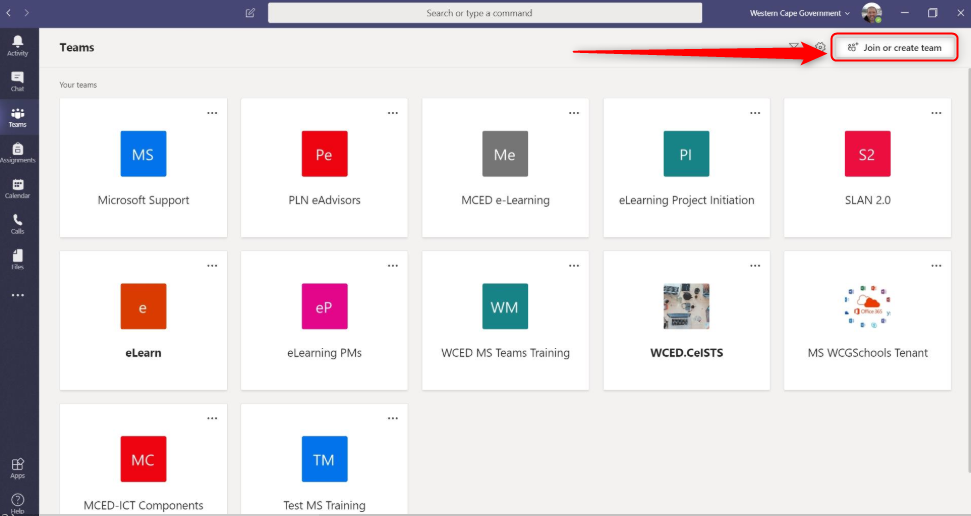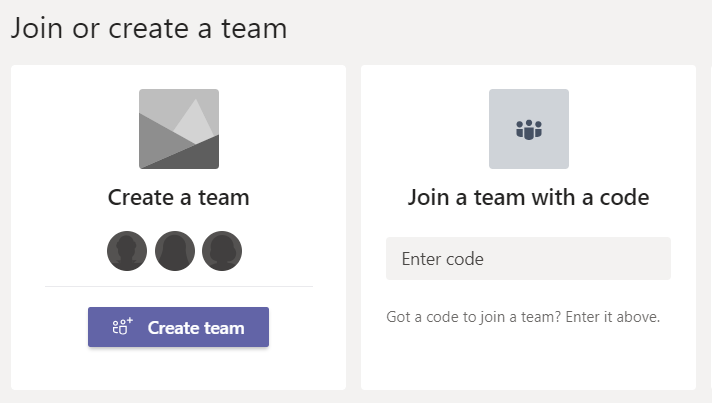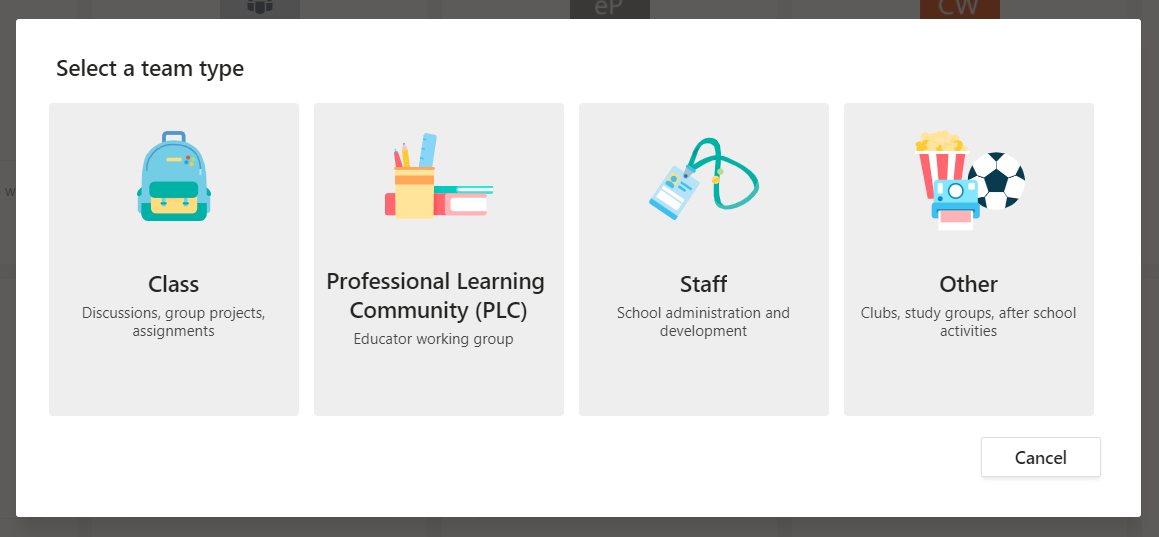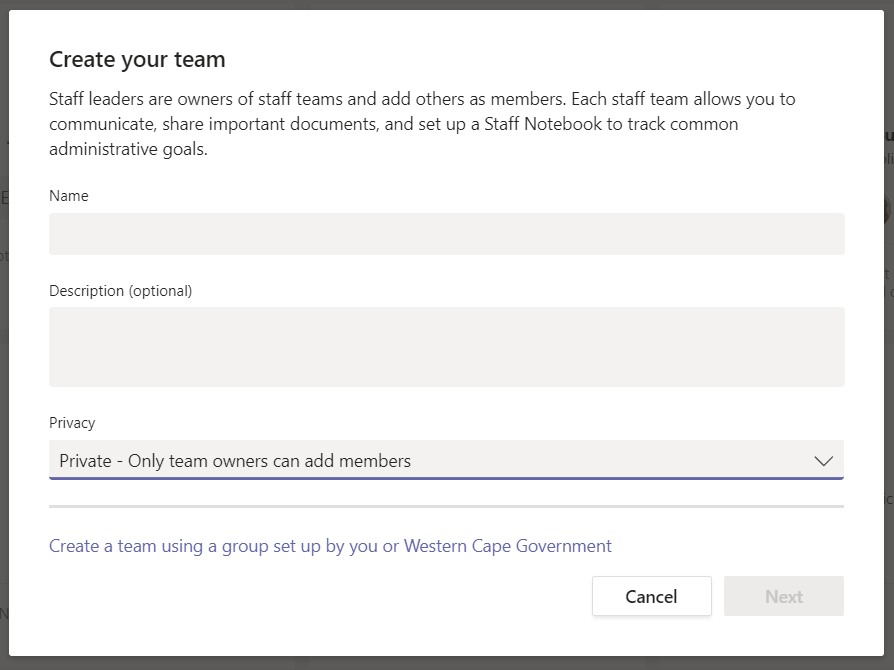Challenge: When software is installed on Multipoint Server, access to terminals isn’t possible because of files that is being locked.
Solution: Install the software using the “Install Application on Remote Desktop Server Wizard for installing Applications in RD-Install Mode” feature located in control panel
1. Login to the Server as .\sysop with the Sysop password
2. Click on the Start Menu and select the “Control Panel” option.
a. When control panel opens, change the “View By” option to “Small”
b. In control panel double click on the “Install Application on "Remote
Desktop Server Wizard for installing Applications in RD-Install Mode” option
c. You will be greeted with Welcome Screen, click NEXT
d. On the Next page click Browse and navigate to the Install file for your application, click OK so select and click Next to install
e. The software package setup will now run and install as per normal. NOTE: Please do not install to the C:\ drive – install to D:\Software
f. After the setup completed, click finish on the screen displayed.
3. Reboot a terminal, login as a user and see if you can see the icons for the installed application on the desktop and if it is running when accessed.
a. If the icons are not displayed, please go back to the server, login as Sysop and copy the icons for the application on the desktop to D:\profiles\Generic.v6\Deskop - after you have done this, the icons for the users should appear after a fresh login.
b. Run the application on at least three terminals simultaneously with three different user logins to make sure that is functioning for multiple users.