1. From the Home screen, touch Apps.
2. From the menu select Settings.
3. Select Wi-Fi.
4. Make sure the Wi-Fi is switched on.
5. Once the Wi-Fi is on, select the WCGSCHOOLS network.
6. Add the Identity and password fields.
Note: Leave Anonymous identity blank.
7. Scroll down and make sure show advanced options is ticked.
8. Select the proxy type and add the proxy hostname and proxy port. Then Touch Save.
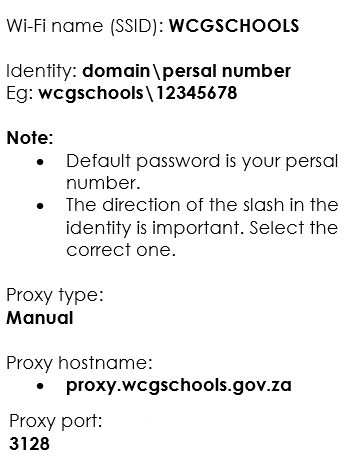
For further assistance, please contact the Schools IT Service Desk on 021 834 4690 or via email toThis email address is being protected from spambots. You need JavaScript enabled to view it.







