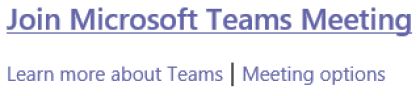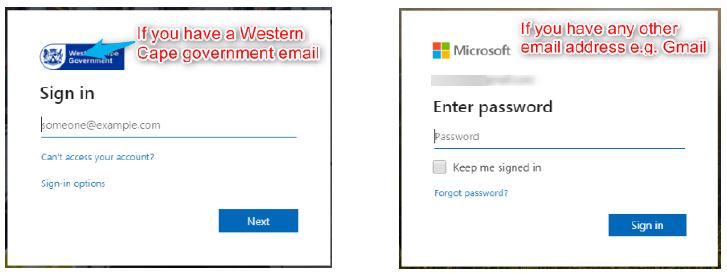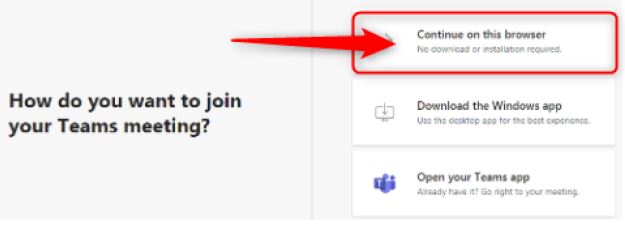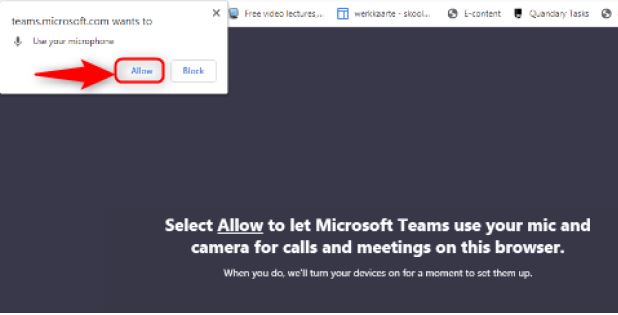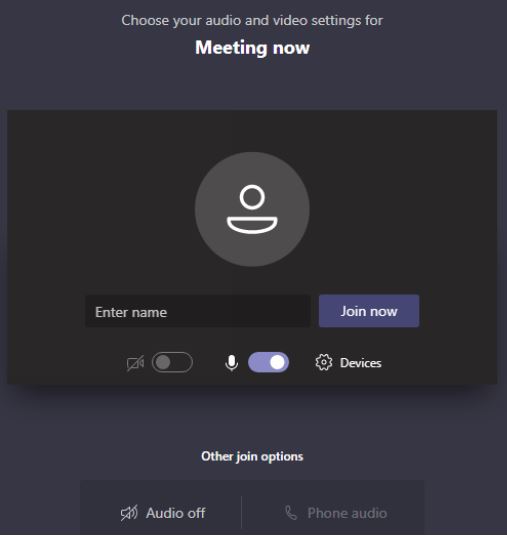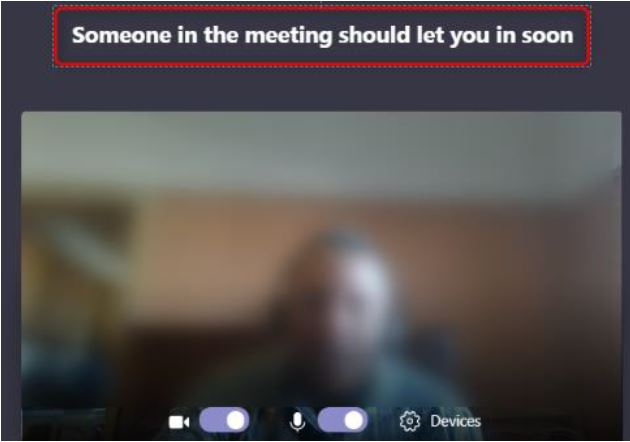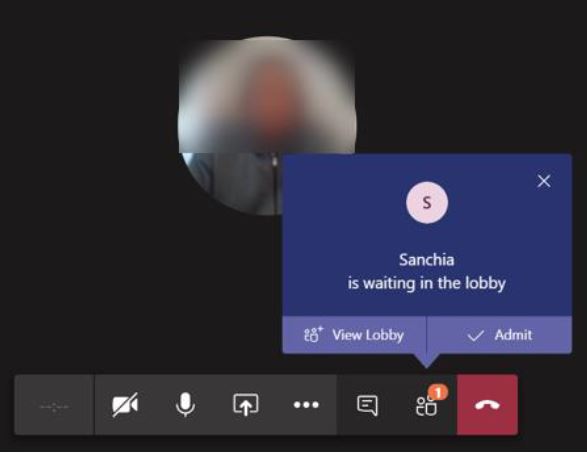What happens when you accept a meeting request?
- You will receive an email, select “Join Microsoft Teams Meeting”
- If you’ve never joined a MS Teams meeting before you will be required to login
- Select “Continue on this browser”
- Select “Allow” to let Microsoft Teams use your mic and camera for calls and meetings.
- You can enable or disable your audio or video settings. Type in your name and select “Join now”
- You will get the screen displayed below until the organizer accepts you
- The meeting organizer will now have this displayed on his screen “waiting in lobby” and will select “Admit” and allow you into the meeting.