This guide will walk you through the steps to access the ISO server for Operating System and Productivity software downloads
(You can download the pdf for this instructions via this link ISO Server pdf)
1. Ensure that the machine the software is going to be downloaded to is connected to the WCGSCHOOLS network.
2. Login as a normal user and open a Web Browser. In the address bar, type http://ced-cei-iso01.wcgschools.gov.za/ and press enter to open the website.
- A website should open from where the downloads can be selected and downloaded to your machine.
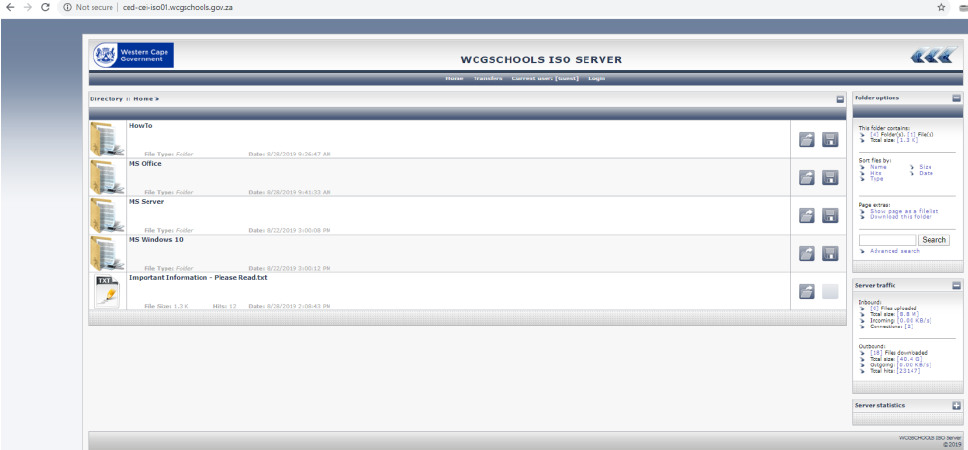 Multiple options will be displayed, for information on how to create an installation DVD or USB Key please navigate to the How To section by clicking on it and obtaining the necessary documentation and files.b. Multiple options will be displayed, for information on how to create an installation DVD or USB Key please navigate to the How To section by clicking on it and obtaining the necessary documentation and files.
Multiple options will be displayed, for information on how to create an installation DVD or USB Key please navigate to the How To section by clicking on it and obtaining the necessary documentation and files.b. Multiple options will be displayed, for information on how to create an installation DVD or USB Key please navigate to the How To section by clicking on it and obtaining the necessary documentation and files.- To download any of the files, just click on the file required and it should start downloading. Alternatively click on the Floppy Disc icon to start a download.

3. To download a complete section (all files for a specific section), ensure that you are on the main page of the download server and click the floppy disc icon for the section you want to download.
- A download will appear and download the archive to a .tar compression format.
- Once downloaded, install the 7zip application in the “How To” section and use that program to extract the downloaded files for use.
NOTE: This server has limitations due to hardware constraints:
• If more than one file is required, the files will have to be downloaded individually once a download is completed.
• A Maximum of 10 different machines can download at any time, if the server has more than 10connections a message will be displayed to try and access the site later.
• Download clients (Like IDM) are permitted and resuming is supported
• All downloads are limited to 3MBps (or 30Mbps) to ensure safe server operation
NOTE:
• Serial Keys for downloaded software must be obtained from the SchoolsIT ServiceDesk if the device that the software is to be used on, is not joined to the WCGSCHOOLS Domain.
• To obtain a serial key from Service desk an official letterhead signed by the principal and the school stamp would be required. A copy of the letterhead can be emailed to This email address is being protected from spambots. You need JavaScript enabled to view it.
• Devices joined to the WCGSCHOOLS domain does not require a serial for activation and will be activated by the WCGSCHOOLS KMS Activation server.
