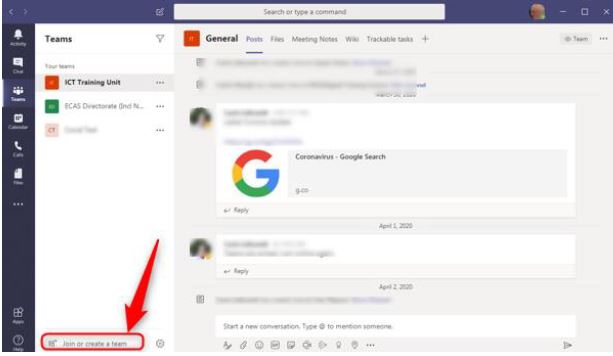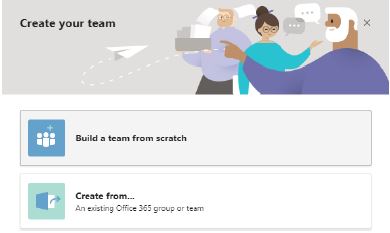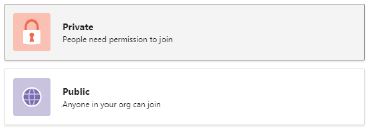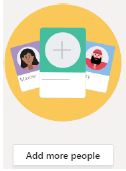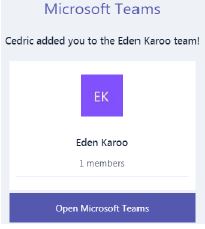How to create a group and add people internally or outside your organization as guests.
- Open MS Teams and select the Teams icon
- Select “Join or create a team”
- Select “Create a Team” then “Build a team from scratch"
- Select “Private” (Only person with invitation can join the group). Create a name of the private team and add a description
-
You can now add members to the group. If they are outside the organization, you can add them by typing their email address and selecting “Add”. Onceyou have added the members click “Close”. (Ensure email address is correct)YOUR TEAM HAS NOW BEEN CREATED!
- You can add new members to the team using their email addresses at anyYou can add new members to the team using their email addresses at anytime by selecting “Add more people” icon.
-
You can create channels that deal with specific issues within that group byYou can create channels that deal with specific issues within that group byselecting “Create more channels”
What happens on the user side? The user will receive an email from Microsoft Teams with subject line “You have been added as a guest to Western Cape Government in MicrosoftTeams”. They select “Open Microsoft Teams”, after which user will berequired to sign in.