The below article will provide you with a step-by-step guide on how to connect your Windows 7 System to the WCGSCHOOLS network using a Ethernet Cable.
Enable Wired AutoConfig on your Computer
1) Click the Start button and type services.msc into the search box and press <Enter>.
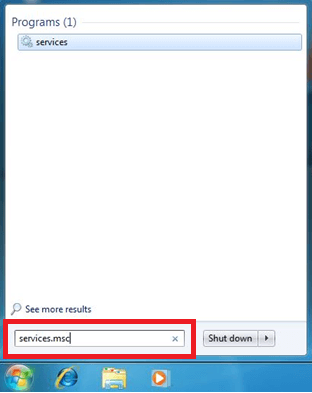
2) In the services window locate the service named Wired AutoConfig

3) Right click on this service and click on properties.
4) Set the Startup Type Automatic.

5) If the service status is Stopped then click the Start
6) Press OK and close the services window.
Configure the Local LAN (Wired) connection for 802.1X authentication on Windows 7
1) In the system tray, right click your network icon and select Open Network Sharing Center.
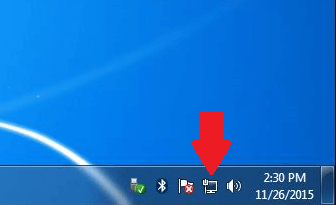
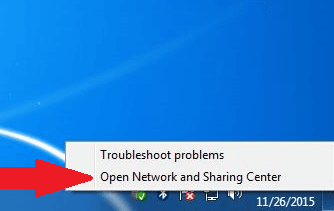
2) In the top left corner click on the Change Adapter Settings
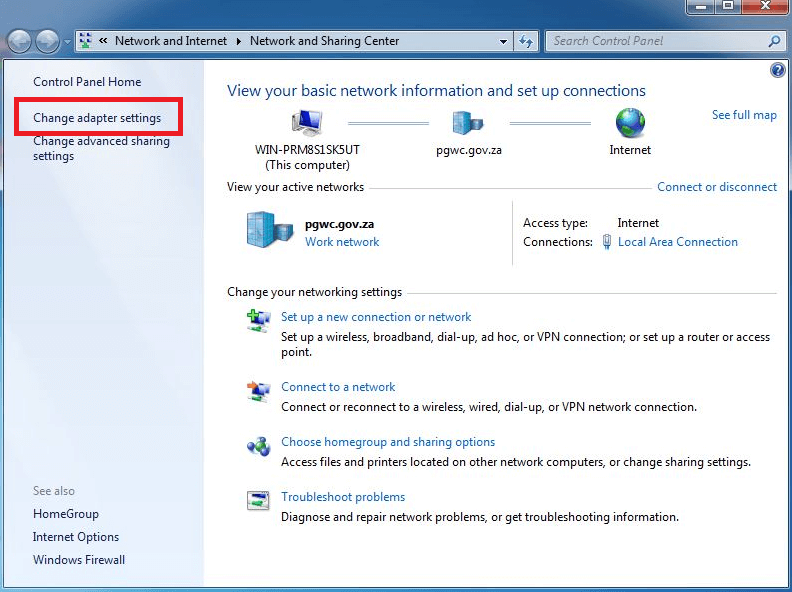
3) Right click on your Network Adapter and select Properties.

4) Click on the Authentication tab and make sure the option for IEEE 802.1X authentication is ticked.
5) Under Choose a network authentication method, make sure Microsoft: Protected EAP (PEAP) is selected.
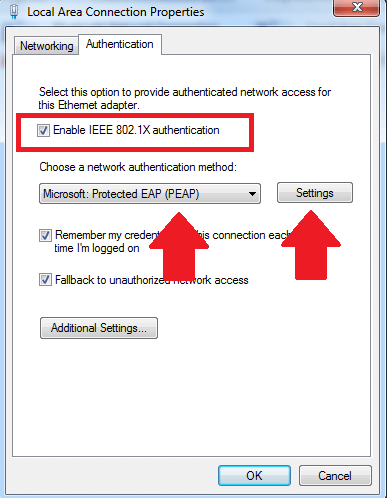
6) Click Settings and deselect Validate server certificate.
7) Ensure that under Select Authentication Method the option Secured password (EAP-MSCHAP v2) is selected.
8) Make sure that Enable Fast Reconnect is Ticked.
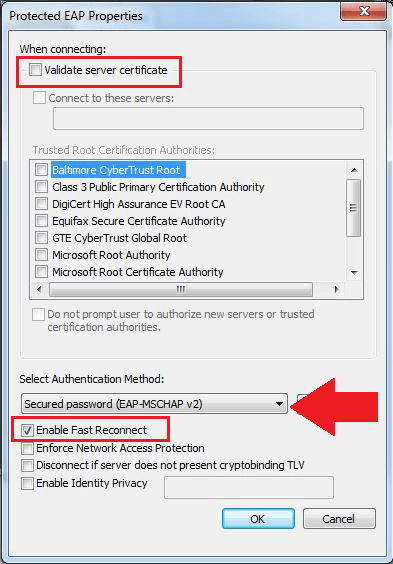
9) Click on the configure button and make sure that the checkbox in the window that pops up is unticked. Click “OK” twice.
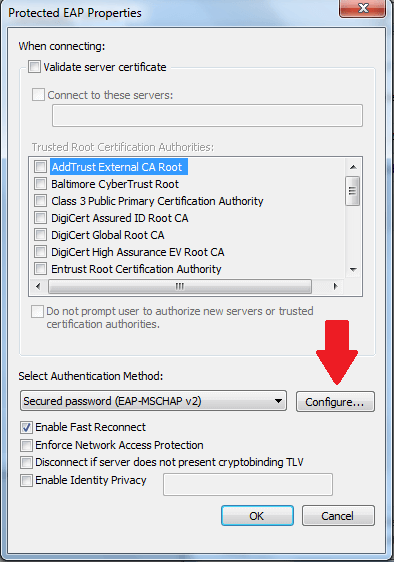
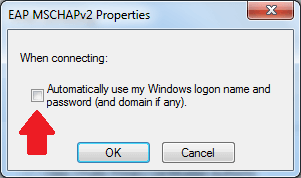
10) Click Advanced Settings and select Specify authentication mode and specify User authentication. Click "OK" twice.
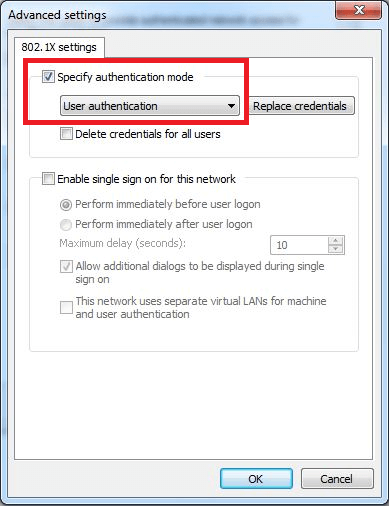
Connecting your Windows PC to WCGSHOOLS network (Wired)
Note: Confirm that settings for 802.1x authentication has been completed.
1) Connect network cable to the device, make sure that the lights on the devices network point light up.
2) Once the cable is connected a window will pop-up requesting username and password.
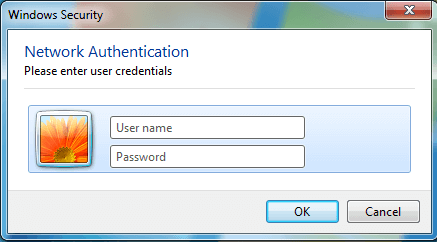
Username: domain\persal number
Eg: wcgschools\12345678
Default password is your persal number.
The direction of the slash in the identity is important. Select the correct one.
3) Once you have correctly entered your details you will be connected to the network and internet.
Note: Be sure that the browser is configured for the proxy.
