Connecting Google Chromebook to WCGSHOOLS network (Wireless)
Note: You should first log in before configuring the settings below.
1) Click on the bottom-right menu
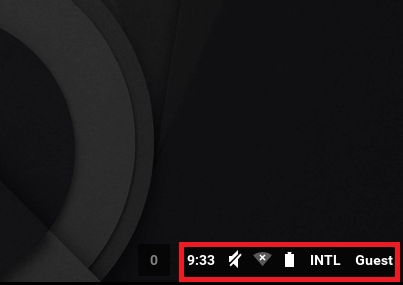
2) Click on the network option in the menu that opens
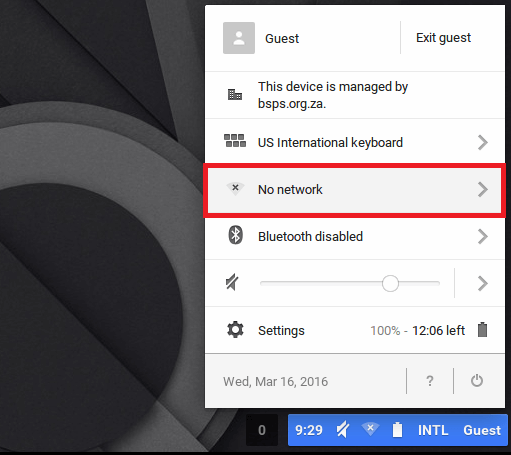
3) Select the WCGSCHOOLS Wi-Fi (SSID) from the list.
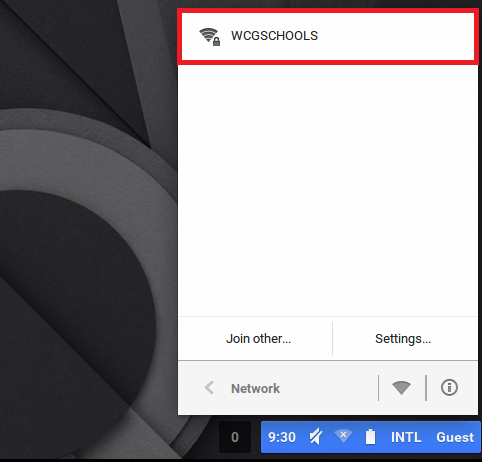
4) In the window that opens, change the details required:
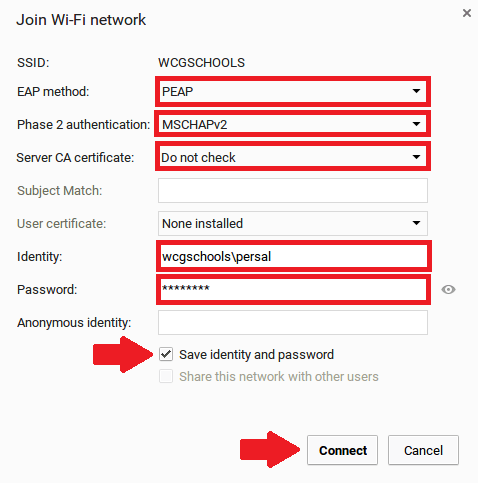
• EAP Method: PEAP
• Phase 2 authentication: MSCHAPv2
• Server CA certificate: Do not check
• Identity: wcgschools\persal (eg:wcgschools\12345678)
• Password: your password (Default password is your username\identity)
• Add a tick in the checkbox to save identity and password
• Click the Connect button
Subject Match, User certificate, anonymous identity should be ignored.
5) Click on the bottom-right menu again and you will see you are connected, select the network settings again.
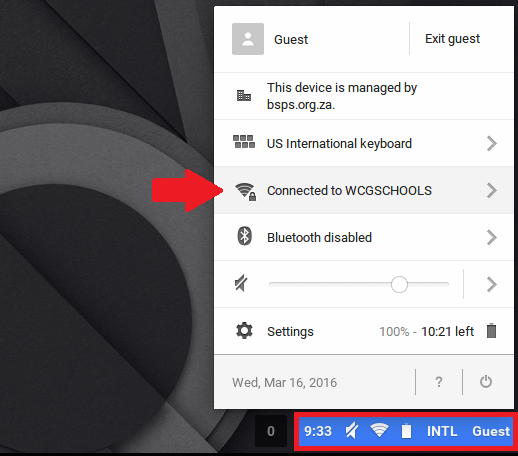
6) Select settings
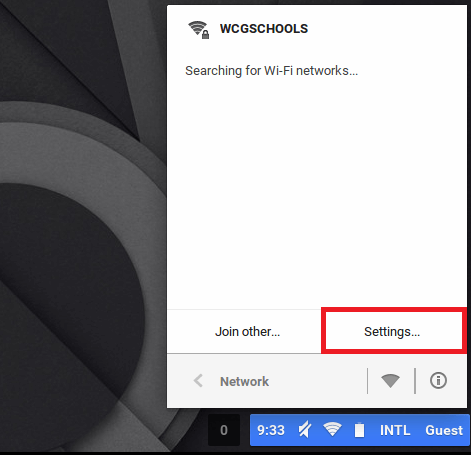
7) In the window that opens, connection and network can be ignored, click on the proxy tab and change the details as required:
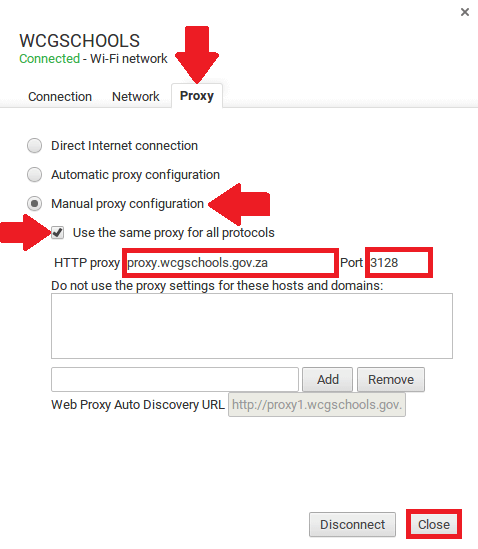
• Select Manual Proxy configuration
• Add a tick to Use the same proxy for all protocols
• HTTP Proxy: proxy.wcgschools.gov.za
• Port: 3128
• Click the close button
8) In the setting window that is now displayed add a tick to Allow proxies for shared networks
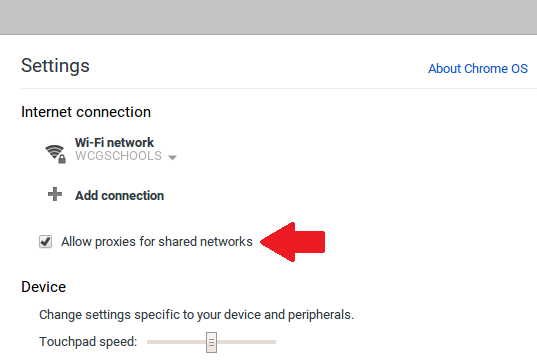
9) The setup is complete and the settings window can be closed.
Note: If using the same device\logging into the same profile then settings are saved.
